Google’s Gmail app is widely recognized for its intuitive interface and powerful features. While it’s designed for seamless use on Android and Google devices, many users wonder how to access and optimize Gmail on non-Google platforms. With the right setup and tools, you can enjoy the same Gmail experience regardless of the device you use. Here’s how to get started.

Steps to Use Gmail on Non-Google Devices
Follow these tips to set up and efficiently use Gmail on devices that don’t run Google’s native ecosystem.
1. Download the Gmail App from Trusted Sources
For non-Google devices, like Huawei smartphones, downloading the Gmail app requires an alternative approach. Since the Google Play Store may not be available, you can use platforms like APKMirror or AppGallery. Download the Gmail APK file from a trusted source, install it, and log in with your Google credentials. If you’re asking, can you download gmail on huawei, the answer is yes, and downloading it from Huawei AppGallery is as simple as installing any app from a secure source.
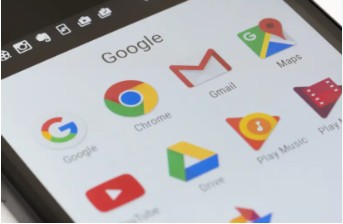
2. Use Built-In Email Apps for Gmail Access
Non-Google devices often come with built-in email apps that support Gmail integration. For instance, Huawei’s Mail app allows you to add a Gmail account by entering your login details. This method syncs your Gmail inbox, contacts, and calendar, providing full functionality without needing the Gmail app. It’s an excellent option for users who prefer native email apps over downloading additional software.
3. Enable IMAP or POP for Manual Configuration
IMAP and POP are protocols that let you access Gmail on third-party email clients. To enable them:
- Log in to your Gmail account on a browser.
- Navigate to Settings > See All Settings > Forwarding and POP/IMAP and enable your preferred protocol.
- Configure your non-Google device’s email app using the settings provided by Gmail.
This approach is particularly useful for users who want a highly customizable email setup.
4. Access Gmail via a Web Browser
If downloading an app or configuring settings isn’t an option, you can always access Gmail through your device’s web browser. Simply visit www.gmail.com, log in with your credentials, and enjoy a fully functional Gmail experience. This method is especially convenient for occasional use or when using shared or public devices.
5. Sync Google Services for Enhanced Functionality
Gmail works best when paired with other Google services like Calendar and Contacts. To sync these on non-Google devices, log in to your Google account through your device’s settings. Enable syncing for services you want to use. This ensures seamless access to appointments, contact lists, and email threads across all platforms.
6. Enable Offline Mode for Flexibility
Gmail’s offline mode allows you to read, respond to, and organize emails without an active internet connection. To enable this feature:
- Open Gmail in a web browser and go to Settings > See All Settings > Offline.
- Check Enable Offline Mail and adjust the settings to fit your needs.
This feature is invaluable for users who travel frequently or work in areas with limited connectivity.
7. Regularly Update the Gmail App
Keeping your Gmail app updated is essential for accessing the latest features and ensuring security. For non-Google devices, check the source from which you downloaded Gmail and install updates regularly. Staying updated minimizes bugs and improves app performance.
Conclusion
In short, using Gmail on non-Google devices is straightforward with the right approach. Whether you download the app from trusted sources, configure Gmail on a native email client, or access it through a browser, you can enjoy all of Gmail’s robust features. Additionally, you can also download and install Gmail on Huawei devices for seamless integration. Follow these tips to stay connected and productive, no matter the device you use.
