Smartphones like the HONOR 400 pro uk store your contacts, messages, photos, locations, and even health data. Without the right privacy settings, apps and services may collect more than you expect. Knowing what to adjust helps you protect your information and reduce unwanted tracking. You don’t need technical skills. You just need to know where to look and what to change.

Key Privacy Settings That Protect Your Data
Privacy starts with awareness. The following smartphone settings control how much of your personal data apps can access and share.
Control app permissions one by one
Apps often request access to your camera, microphone, contacts, and location. Some of them genuinely need it. Others ask for more than they should. Go to your phone’s settings and review app permissions. You’ll see which apps have access to things like the camera, microphone, location, and storage. Revoke permissions that don’t make sense. A weather app shouldn’t access your microphone. A calculator doesn’t need your location. Choose “Ask every time” or “Only while using the app” for apps that don’t need constant access. Be cautious with “Allow all the time” settings. Apps with background access can collect data even when you’re not using them.
Limit location tracking and ad personalization
Your phone tracks your location for maps, weather, and local services. But many apps use this to build ad profiles or share data with third parties. You can reduce this by limiting system-wide and app-specific tracking. Next, review ad tracking. On Android, go to Settings > Google > Ads, then turn on “Opt out of Ads Personalization.” These steps reduce how much advertisers and analytics services know about your behavior and preferences.
Manage cloud sync and voice assistant settings
Phones offer cloud backups to keep your data safe. But automatic sync can expose files or personal content to other platforms or people. Review what gets backed up and where it goes. For Android, go to Settings > Google > Backup and check what’s included. Disable backup for items you don’t want stored online. Voice assistants also collect voice data. Go to their settings and disable voice recording history. You can delete past interactions or disable audio logging entirely. Also, avoid enabling assistant wake-up commands unless you use them frequently. Passive listening drains battery and introduces privacy risks.
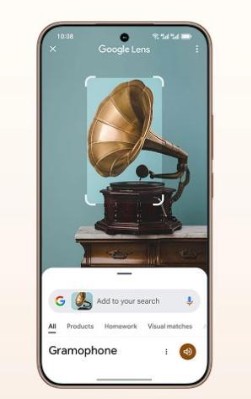
Conclusion
Your smartphone collects data constantly—but you control how much it collects, stores, or shares. By adjusting permission settings, disabling unused access, and managing voice and location tools, you reduce exposure without losing core functionality. Start by checking app permissions. Then limit background location tracking and ad profiling. Finally, review cloud backups and assistant settings to control what’s stored and heard. These privacy settings don’t take long to configure but have a lasting impact on your digital safety. A few thoughtful changes help keep your personal information where it belongs—with you.
